35
Rockler CNC Demonstration #6
Tiles and Gadgets
June 2, 2018
Tiles
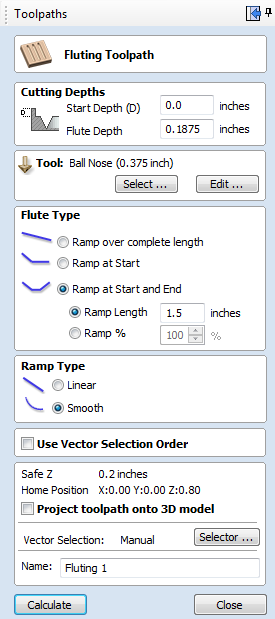
- Jig design ideas
- Explain my jig
- Create or Import vectors
- today we will import a DFX file with fluting layout
- Create standard tool paths using the fluting tool
- Open the Tiling Manager
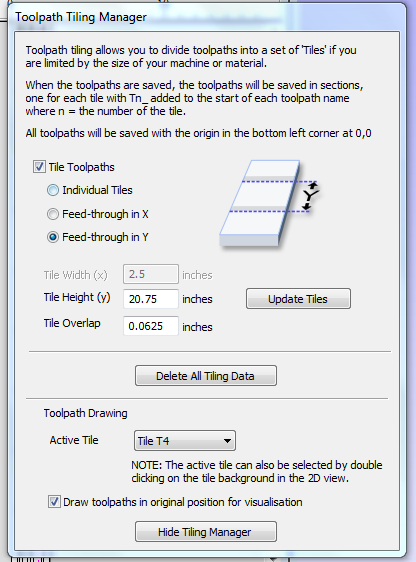
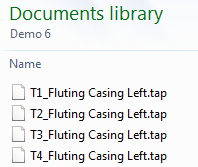 Once you have filled in the appropriate information click “Update Tiles”, leave this open and save your tool paths.
Once you have filled in the appropriate information click “Update Tiles”, leave this open and save your tool paths.
- The Tile Manager automatically makes a toolpath for each tile (note at right)
Gadgets (only available for Pro and Aspire)
- Brief discussions
- Fluting Gadget
- Gear Gadgets
- Demonstration using “Box Creator” Gadget
- Create new file – 12” Wide x 12” High x 0.5” Thick
- Open Box Creator Gadget (must first download and install)
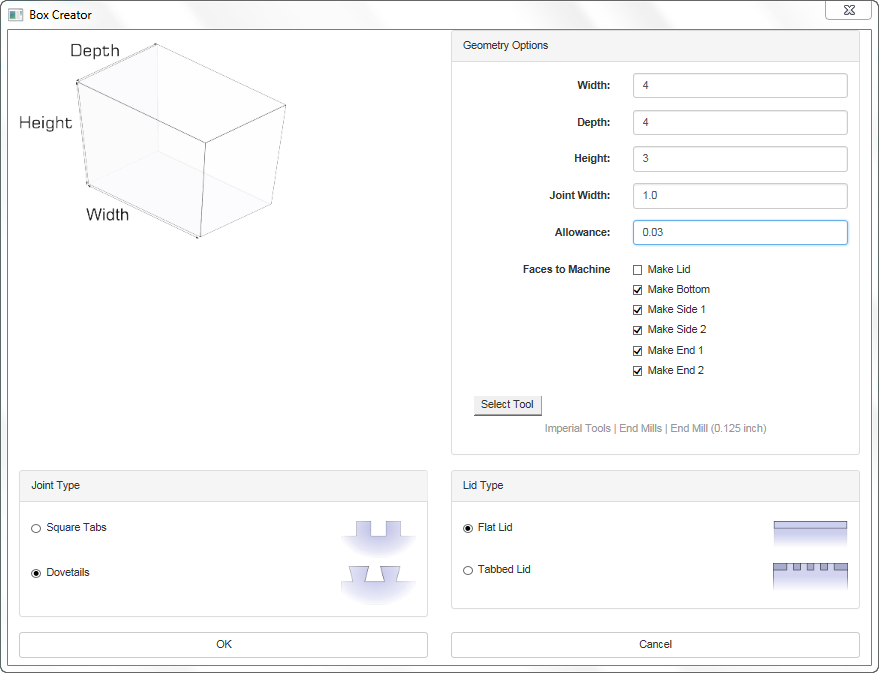 Fill in geometry option – DO NOT FORGET ALLOWANCE!
Fill in geometry option – DO NOT FORGET ALLOWANCE!- Make sure to edit the tool info to create a smooth dovetail
- Click “OK”
- Dovetail and Cut Out toolpaths are automatically created
- Run simulations to make sure everything works right
- Show why W5 x D3 x H2 x Joint 1.0 or 0.5 does not work
- Save and run toolpath files
- NOTE: You can’t move anything once created so to allow space to clamp your wood down will create the need to put in a false 0,0 start postion
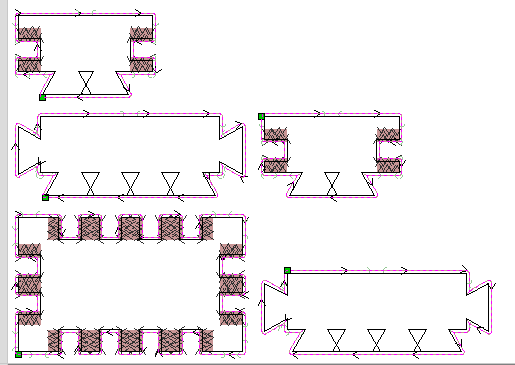
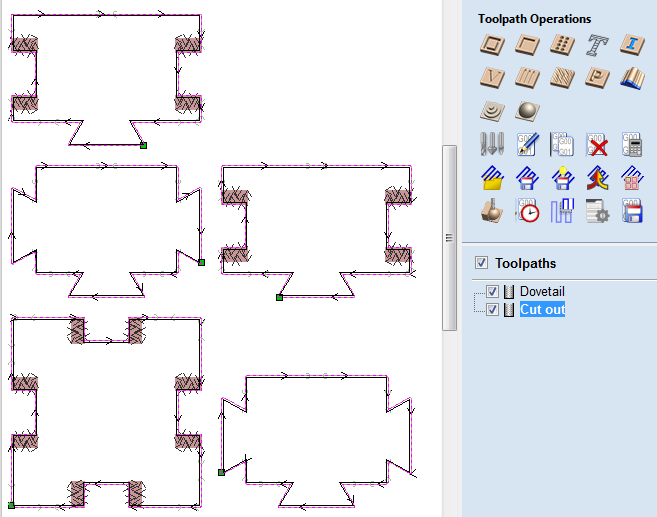
Questions?
Topics for next meeting?
